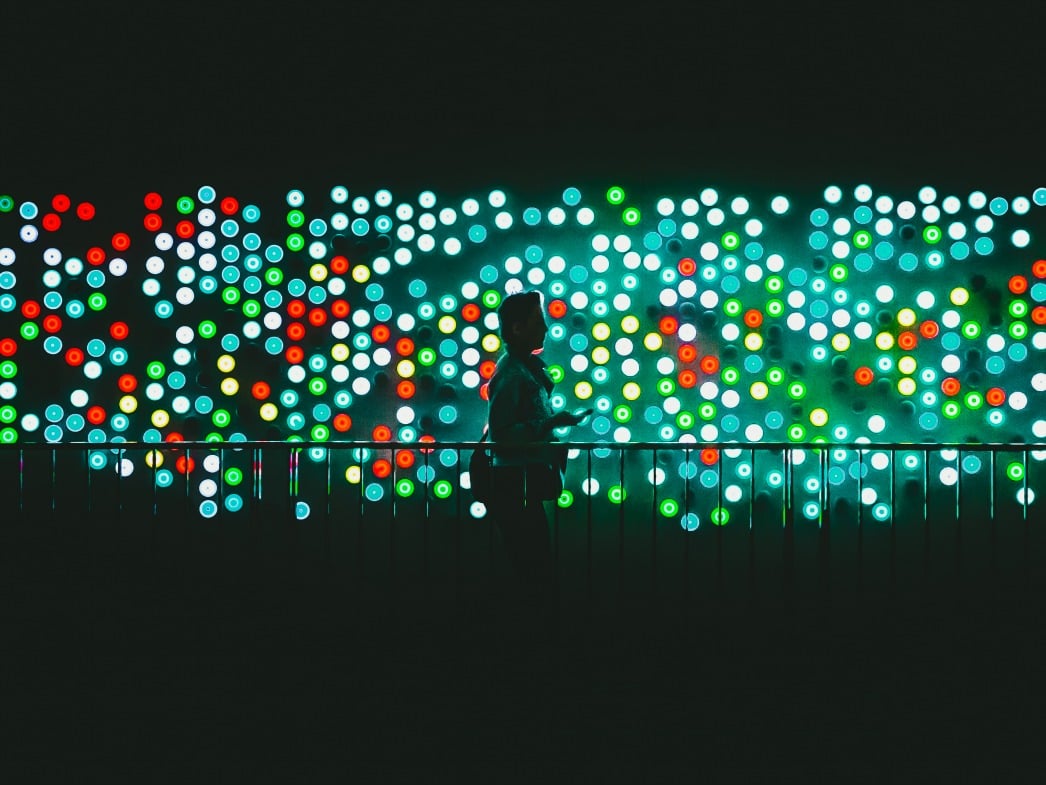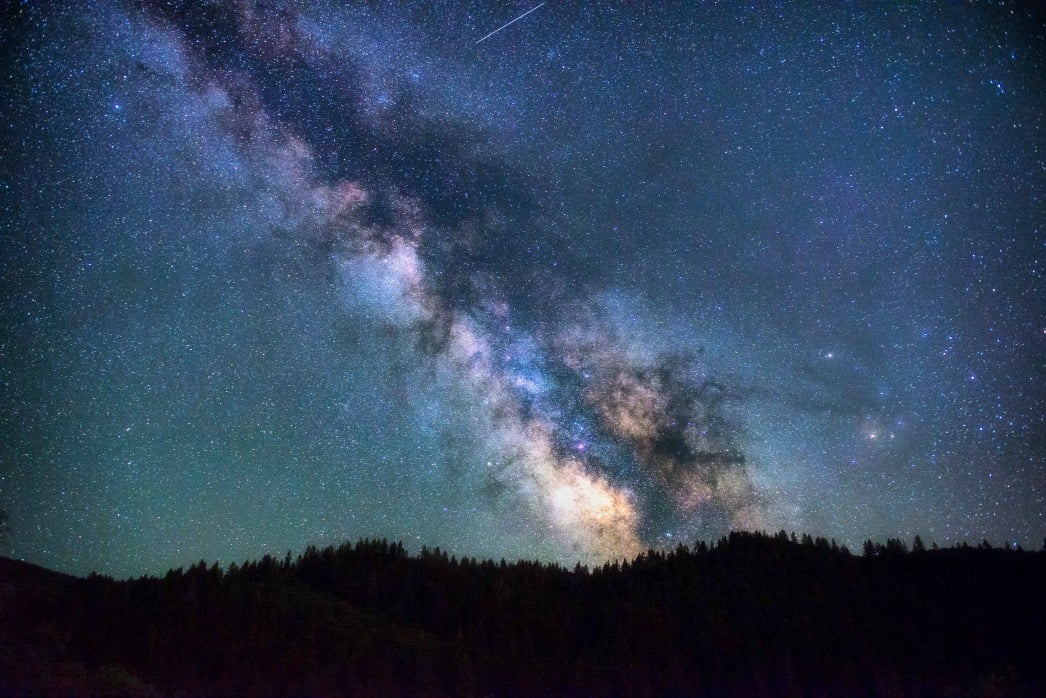Rubén Romero
Varnish Community Manager
Latest Articles
- Rubén Romero
- November 15, 2024
Our latest release, Varnish Enterprise 6.0.13r8, introduces new features and optimizations that make a real difference...
- Rubén Romero
- July 7, 2017
It doesn't require much introduction, as the idea is completely straightforward. As a part of the Varnish Wiki project,...
- Rubén Romero
- June 22, 2017
At the risk of sounding repetitive, cache invalidation is routinely seen, thanks to a now-immortal statement from Phil...
- Rubén Romero
- May 24, 2017
Once you have installed Varnish, actually running Varnish is another ballgame. We put together this brief overview of...
- Rubén Romero
- April 4, 2017
A few years ago I wrote the "Doing the right thing: Magento + Varnish Cache" blog post which has been very popular and...
Varnish wiki
Improve Drupal performance
Use Varnish to boost Drupal performance
Varnish and Drupal
Drupal 8
Drupal
Drupal performance
CMS performance
- Rubén Romero
- February 17, 2017
It will probably not come as a big surprise to anyone that some of the world's most popular and powerful content...
SUBSCRIBE TO OUR BLOG
SEARCH OUR BLOG
Explore articles from Varnish experts on web performance, advanced caching techniques, CDN optimization and more, plus all the latest tips and insights for enhancing your content delivery operations.
/VS-logo-2020-197x60.png?width=136&height=60&name=VS-logo-2020-197x60.png)