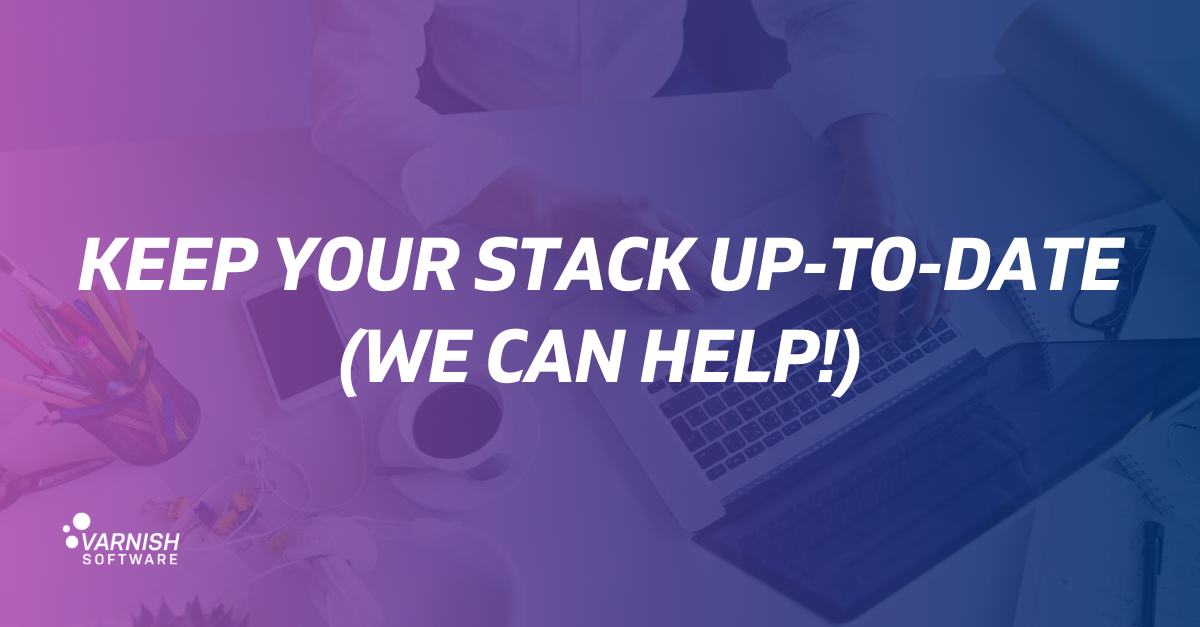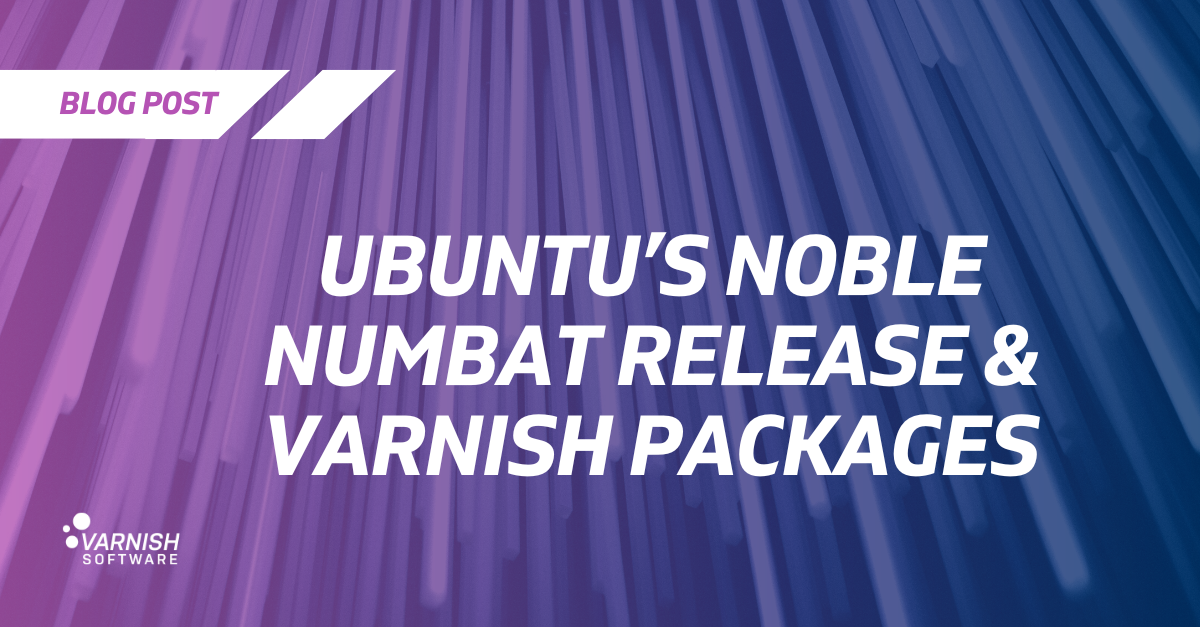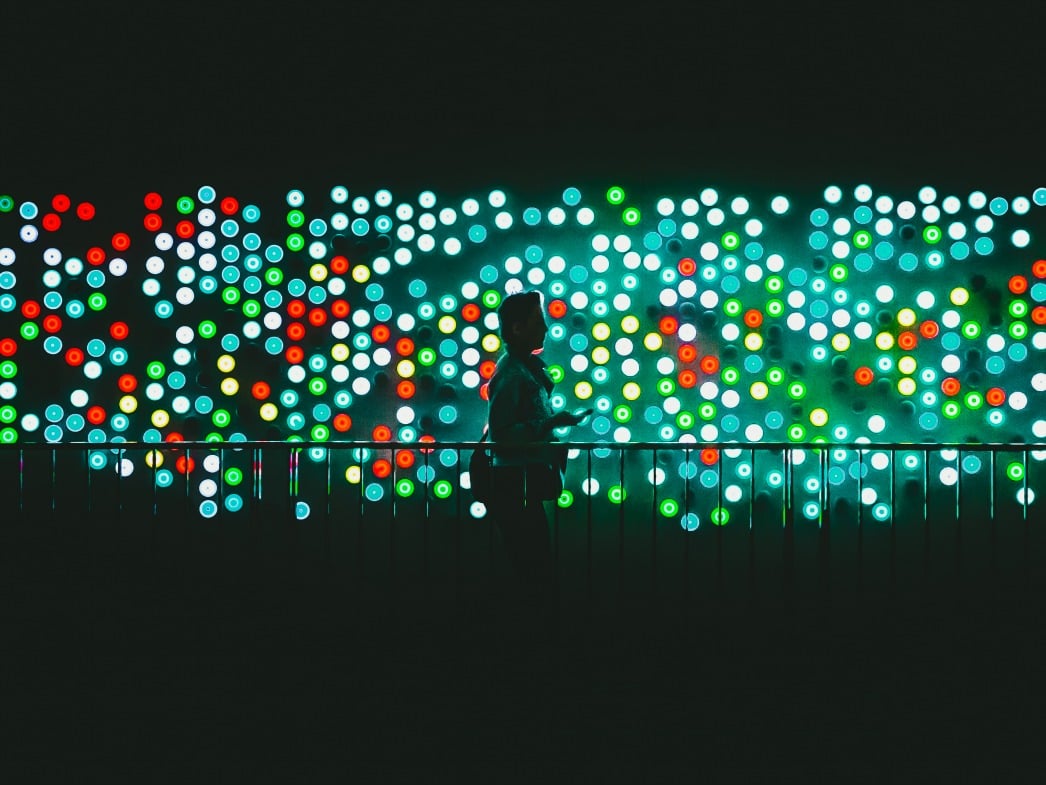Follow The Rabbit
Ubuntu
Latest Articles
- Guillaume Quintard
- June 20, 2024
Let’s open with an extremely controversial statement: you should run up-to-date software*. I think everybody here...
- Guillaume Quintard
- April 30, 2024
Today, I want to celebrate the new Ubuntu release: Noble Numbat. It came out a few days ago and as usual it comes with...
- Rubén Romero
- July 7, 2017
It doesn't require much introduction, as the idea is completely straightforward. As a part of the Varnish Wiki project,...
SUBSCRIBE TO OUR BLOG
SEARCH OUR BLOG
Explore articles from Varnish experts on web performance, advanced caching techniques, CDN optimization and more, plus all the latest tips and insights for enhancing your content delivery operations.
/VS-logo-2020-197x60.png?width=136&height=60&name=VS-logo-2020-197x60.png)